A Comprehensive Guide to Sitecore List Manager going beyond EXM
Sitecore version: 9.x and above
Module: List Manager
The Sitecore List Manager in most implementation is under-utilized. Sometime marketers are not familiar with real power of Sitecore List manager. The capabilities and potential utility of List Manager even transcends beyond EXM and acts as powerful tool for managing customer segments, when it configured correctly.
What is List Manager?
Sitecore List Manager allows you to create lists of recipients that can be used for Sitecore Email Experience Manager campaigns, marketing automation campaigns or any other external system.
Two types of list can be created in the List Manager - a segmented list and a contact list. You can create lists with different list sources for both the list types.
Contact list - It is the standard list that contacts can be members of. Every contact can be a member of either one or more than one contact lists.
When a new contact list is created, existing contact lists can be used as building blocks for the new list that can be a part of a specific target group.
Creating a contact List :
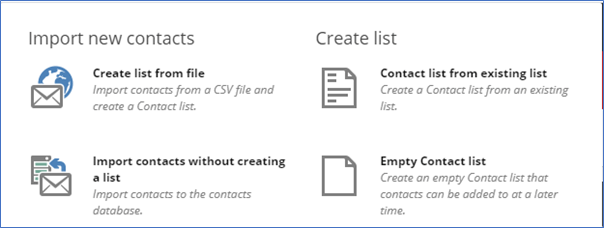
- Create List from File : We use this option to create a new contact list in Sitecore if we have a CSV file containing contacts information and we want to import contacts from CSV in Sitecore. By default, we can import first name, last name, and email ID of a contact, but we can customize this to import other facets as well.
- Empty Contact List : This option will allow us to create an empty Sitecore contact list and we can add contacts later. After creating an empty list, give the list name and description under general information section and save it. After that, click on create and add new contact to import new contact in the list.
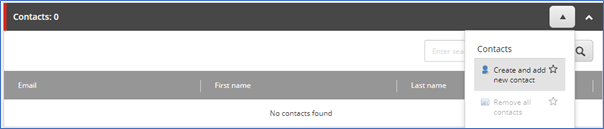
- Contact List from existing list : To create a new list using an existing contact list as base, we can use this option.
- List Sources : After creating a contact list, you will see section include list and sources.
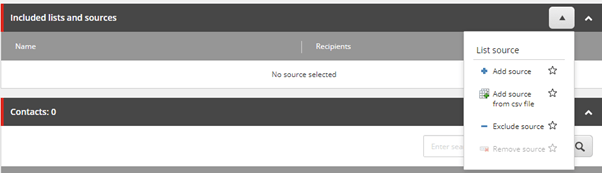
To include any existing lists contacts in this new list, we can use Add Source -> Select List.
To import contacts from an external file (CSV) to this new list, we can use add source from csv file -> Import the CSV.
We can exclude or remove contacts from any source.
Segmented lists - It is a type of list that is a filtered list of either one or more selected contact lists. The contacts which are part of the segmented list are not actually members of the list but appear in the list as if they are in the list source, 'the selected contact list', and they would meet the conditions that you define.
A segmented list will act as a dynamic list that gets updated continually as the contacts in the sources of the list meet the defined conditions.
A segmented list can be converted into a new contact list. This allows you to take a "snapshot" of the segmented list and create a new contact list with the contacts that meet the defined conditions at the time of conversion.
Create a new segment list :
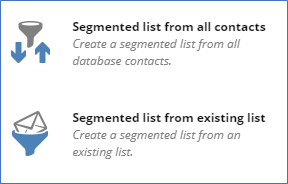
- Segment List from all contacts : Using this, you can filter out contacts using segments/rules from all the contacts present in Sitecore database. Give the segment list a proper name and description and click on add new segment to add new segmentation rules
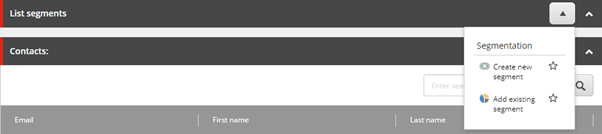
Eg. if you want to have a list of those contact who have opened any email that was sent using EXM module. To achieve this, in the create segment pop up, you can click add new rule and select the available rule:
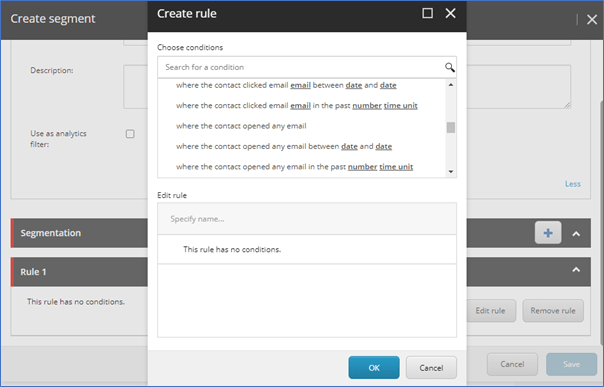
Custom Rules for Segmented list : In some scenarios, we'd need to filter out contacts using some other rules which are not present in ootb rule list, in that case we can create custom segmentation rules, which I will cover in my future articles.
Using a Sitecore List for Sitecore Email Campaigns : After creating a list (contact list or segment list) in list manager, you can use that list to send emails using EXM. Note that, we will be able to use regular type emails (not automated) to send emails to selected list.
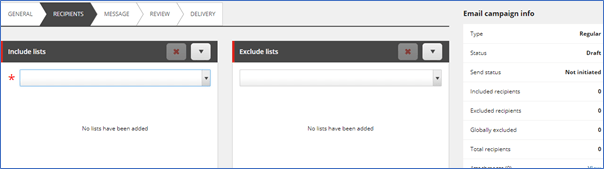
Using a Sitecore List for Sitecore Marketing Automation campaigns : We can directly enroll a contact from contact list into Sitecore marketing automation campaign and using "Send Email" marketing automation action, we can select Automated email campaign to send an email to list of contacts..
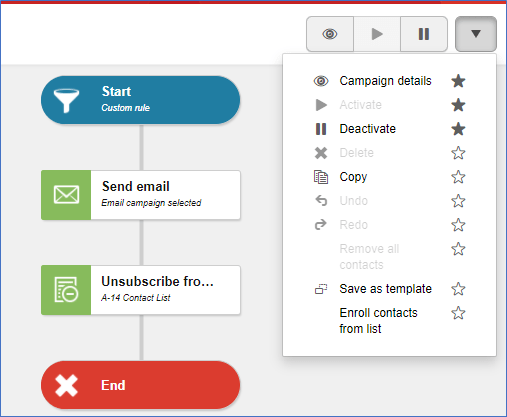
If you have questions about this tool or using the List Manager in Sitecore, feel free to contact us at marketing@espire.com or connect with us by