Embarking on Your XM Cloud Journey: A Comprehensive Guide
In the era of digital transformation, the journey to harness the full potential of Experience Management (XM) has never been more vital. XM, which focuses on understanding and improving the experiences of customers, employees, and stakeholders, has become a cornerstone of business success. To embark on this transformative journey, it's essential to navigate the cloud-based landscape effectively.
In the previous article we looked and understood Sitecore XM Cloud in detail and had a clear picture about the structure, exclusive features, and its advantages. In this article we will understand XM Cloud Plus and have a walkthrough the steps to implement Sitecore Experience Management to your ecosystem.
Step-by-Step Guide to Kick-Start Sitecore XM Cloud for Your Business
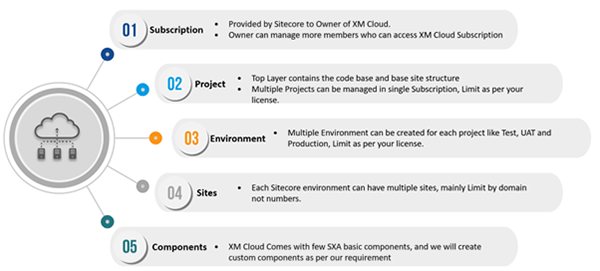
1. The first step is to log in to XM Cloud Deploy app account. Once you have logged in to your subscription, you can start a project either from the starter template provided in XM Cloud or can use a code that is preexisting in the system. The users can select from the two options namely: "Start from the starter template" and "Start from your existing XM Cloud Code"
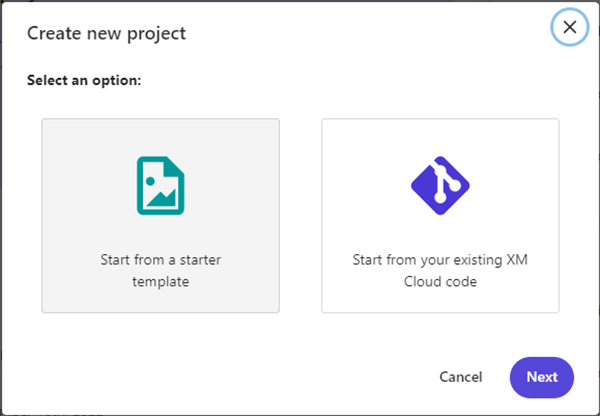
2. On project, click on the new project and click on next.
3. In the Create new project dialog, click Start from the XM Cloud starter foundation.
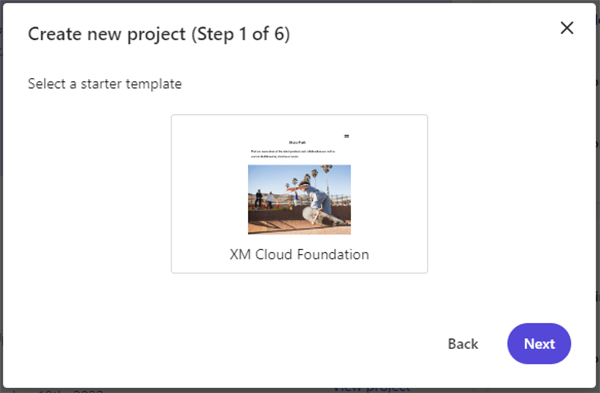
4. Click the starter template you want to use and click Next.
5. In the Project name field, enter the name you want for your project, then click Next.
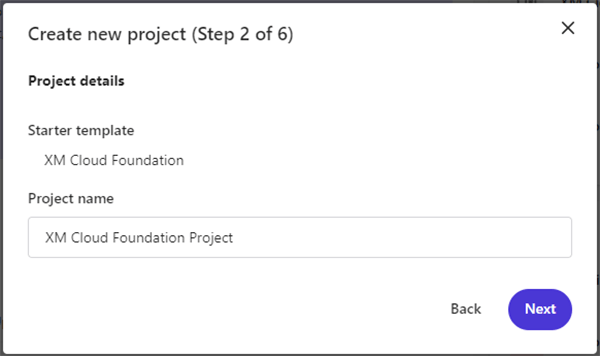
6. Click the source control provider and click Next.
7. If you already created the source control connection you want to use, in the Select an existing GitHub connection drop-down menu, click the connection you want to use, and then click Next.
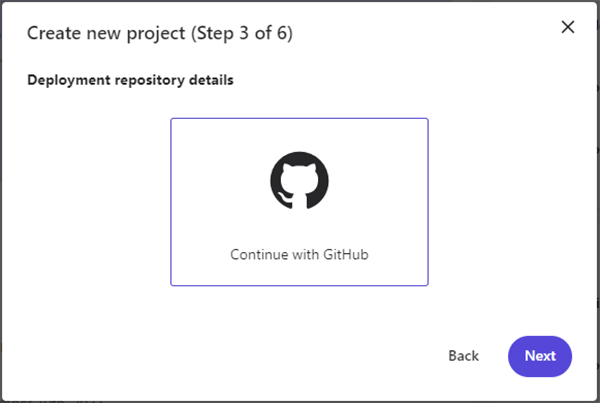
If you haven't created your source control connection, click Create a new GitHub connection and follow your provider's instructions.
Creating a new GitHub connection will install and authorize the Sitecore Deploy GitHub App on your personal account, organization, or enterprise. You must Install & Authorize for All repositories.
- If you are an Organization member, you must first Authorize & Request for All repositories. Then an Organization owner must Approve, Install, & Authorize your request for All repositories.
- You cannot create a new GitHub connection with an Enterprise Managed User account.
- All GitHub repositories created by the Deploy App have private visibility.
8. In the Repository name field, enter a unique name for your new repository, and then click Next.
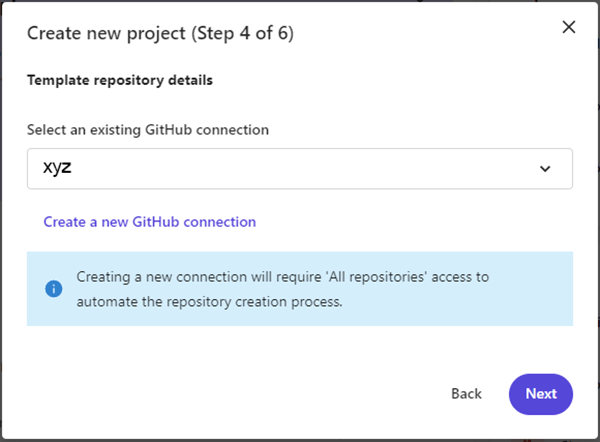
As we can see in the above-mentioned steps and the pictorial representation in the beginning of the article, that under one subscription, a business can leverage multiple projects. This allow businesses to leverage the scalability of XM Cloud. Now under each project, an organization can create new environments to implement various functionalities.
9. In the Initial environment details dialog, in the Environment name field, enter the environment name.
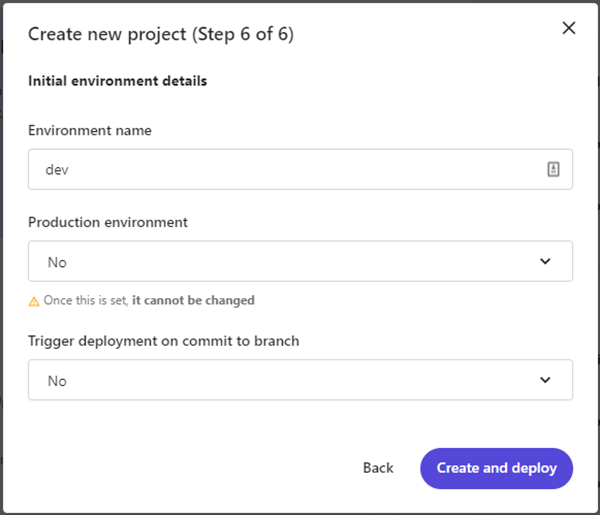
10. In the Production environment drop-down menu, choose whether the environment is a production environment, and in the Trigger deployment on commit to branch drop-down menu, choose whether you want to trigger an automatic deployment every time you push to the linked repository branch.
11. Click Create and deploy.
The hierarchy of XM Cloud allows the organizations to build multiple sites under each environment offering the flexibility of microsites to the customers.
Why Should Organizations Opt for XM Cloud?
Sitecore XM Cloud is one of the key pillars of Sitecore Composable DXP and is an extensive digital experience platform designed to integrate Sitecore’s Experience Management (XM) capabilities with scalability and flexibility of cloud technology. The platform offers exclusive features such as automatic updates, access to Sitecore Portal, and helps the businesses with advantages such as scalability, microservices architecture, and analytics.
Sitecore’s experience management platform cloud (XM Cloud), empowers businesses to deliver, personalized, relevant, consistent digital experiences that drive customer engagement and loyalty.
Espire’s Solution to Accelerate XM Cloud Journey with XM Cloud Plus Accelerator
In today’s fast-paced world where digital experience has become a key requirement for businesses to gain a competitive edge, XM Cloud has become a significant tool. To ensure, that organizations are able to deliver best-in-class experience to the end-user, Espire Infolabs has developed an accelerator -XM Cloud Plus Accelerator. The accelerator is designed with the help of contemporary architecture and development practices, allowing the businesses with the power of headless SXA and Next,js, while seamlessly integrating with Sitecore XM Cloud. The accelerator is a one stop solution for critical roadblocks posed during Sitecore development and deployment.
Robust Content Migration Framework
XM Cloud Plus Accelerator framework offers a comprehensive approach to content migration. It covers everything from content extraction and transformation to loading, ensuring a holistic solution for your migration needs. The framework prioritizes data integrity by employing robust validation mechanisms. It checks and verifies data at each stage of migration, reducing the likelihood of data loss or corruption.
Security Package
XM Cloud Plus Accelerator prioritizes data protection where security package includes advanced encryption mechanisms to secure data both in transit and at rest. This ensures that the sensitive information remains confidential and tamper-proof. Moreover, the access control allows businesses to grant access to data. It offers robust access control tools, allowing you to define and manage user permissions and roles, ensuring that only authorized individuals have access to specific data and resources.
Workflow Extension and Connectors
XM Cloud Plus Accelerator’s workflow extensions provide advanced automation capabilities. Business can create, customize, and optimize workflows to automate routine tasks, reducing manual intervention and minimizing errors. This empowers organizations to focus on higher-value activities. Additionally, the extensions allow businesses to design and implement workflows that align perfectly with organization's unique requirements, ensuring that tasks are carried out efficiently and in accordance with business' policies.
Easy Integration
XM Cloud Plus Accelerator can integrate with a wide range of external applications and services. The platform facilitate integration with popular tools like CRM systems, ERP software, marketing automation platforms, and more, enabling a unified ecosystem where data flows seamlessly. Furthermore, the accelerator is also designed to keep business data synchronized across different systems effortlessly.
Conclusion
Embracing XM Cloud Plus Accelerator is not just a technological upgrade; it's a strategic move that can position your business for long-term success. With its scalability, security, and cost-efficiency, XM Cloud Plus Accelerator offers a competitive edge that can make a substantial difference in today's fast-paced business landscape. Start your journey today and unlock the endless possibilities that XM Cloud Plus Accelerator has to offer.