Sitecore List Manager - A walkthrough of Segmented List from Custom Rules
In the last blog, we discussed about Sitecore List manager module and types of Lists. Using the List Manager, you can create Segment Lists segmented with rules. We can use the rules that Sitecore provides out of the box, also we can create custom rules if required. In this blog, we will discuss about how to create custom rules for segmented list using custom facets.
In this demonstration, we will create custom rule to filter out contacts based on their customer status. For that, we have created a custom facet to capture customer status. Refer to this blog to read more about how to set up custom facet.
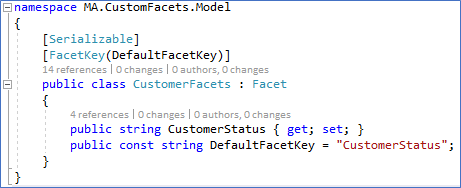
Create Predicate class:
Creating a predicate class requires creation of a class that is inherited from ICondition and IContactSearchQueryFactory as shown:
IContactSearchQueryFactory – To implement CreateContactSearchQuery method. This method is written if we need to create Segment list custom rule.
ICondition – To implement Evaluate method. This method is written if we need to create Marketing automation custom predicate rule.
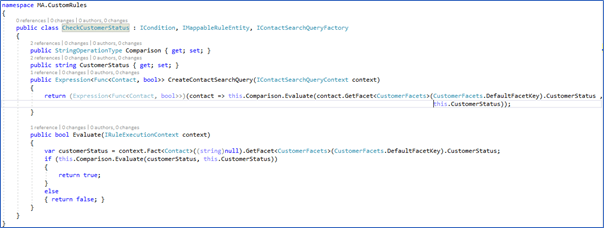
Create condition descriptor in Sitecore:
In order to create a condition descriptor:
- You need to deploy the custom predicate DLL to all core roles - Content Management, Content Delivery, Processing, and Reporting.
- Choose a location for your condition under
- /sitecore/system/Settings/Rules/Definitions/Elements - for example,
- /sitecore/system/Settings/Rules/Definitions/Elements/XConnect - Contact
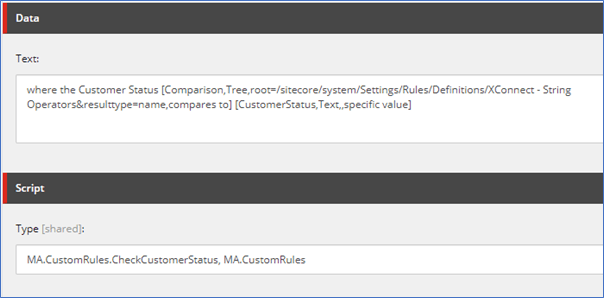
Configure the Automation engine
This step is required if we want to use the custom rule in marketing automation as well.
To configure the Automation Engine:
- Deploy the custom predicate DLL to the Marketing Automation engine and Marketing Automation Operations service.
(
- Then, you should create a configuration file with the following XML and further add it to the following paths:
\path\to\xconnect\App_data\jobs\continuous\AutomationEngine\App_Data\Config\sitecore\Segmentation
- Name of the config should start from sc. and end with .xml like this
sc.BennettsSitecore.CustomRules.xml.
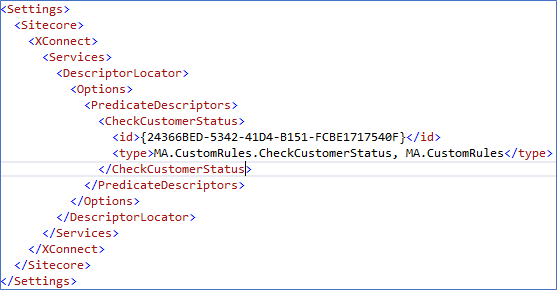
This is all you need to do for using the new rules to segment a list by custom facet fields in a contact.
After doing all the above configurations, go to list manager and create a new segmented list. Create new segment and add the new custom rule.
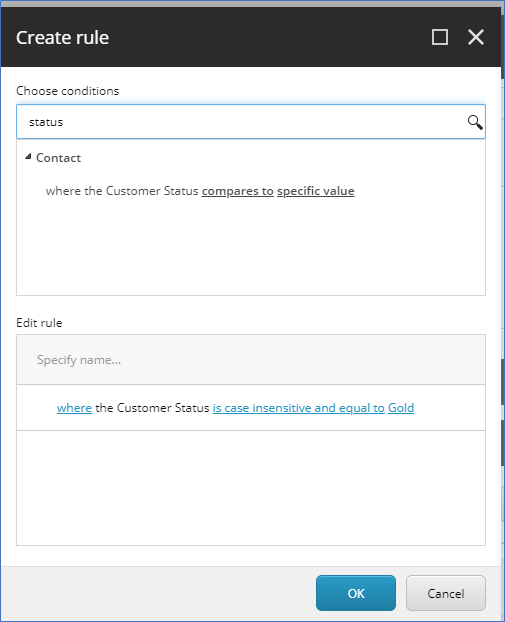
These are just some basic ideas to start with. If you have not looked at the List Manager, you probably should. It is a valuable addition to the Sitecore marketing suite. If you have any queries or suggestions, reach out to us at marketing@espire.com or connect with me by